
Shoot, Edit, Upload, Publish - A modified storage system to edit videos on
A few weeks back I posted up an article about how we store all the footage we've created over the last 13 odd years. It was a photo of this:

30+ hard drives dangerously overloading the weight capacity of the bench I'd stacked them on. This DIDN'T include the 48 or so active 8-10tb drives that are running in the purpose build server enclosure and the NAS that backs it up.
So that's all the old stuff, what about current projects? Where does all that go?
The answer is in DAS, or Direct Attached Storage. It's a nerdy term that means 'not network storage'. There's a box with some kind of hard drives in it, you connect it directly to your computer and away you go. Shooting an episode can create a LOT of data, an example, Yaris Hilton:

A little over 1 Terabyte of video, in over a thousand files.
Up till recently, I was using a Thunderbolt 2 Enclosure with 4 x 3TB drives in it, the kind that whir and spin and make typical hard drive noises. It's worked well for editing a single stream of compressed 4K or multiple steams of 1080p footage but would sometimes struggle when editing a project where we've shot with multiple cameras.

There are speed test programs that can give you an indication of how well your drives will perform when editing, the above throughput is pretty typical for an external drive that isn't running at its best, or is being bottlenecked by the interface you're running it over. USB drives often suffer from this, higher bandwidth like PCI-E or Thunderbolt handle it better but then the speed of the drive itself can be what holds you back.
So being that I'm shooting in 4k for just about every shoot, being that no one has time for slow edit processes and of course that I'm a fan of modifications of all kinds (not just cars!) - here's the newest addition to the edit suite - 4 x SSD Hard Drives in an external Thunderbolt 3 Raid Enclosure, it looks a little something like this:

High Speed Solid State Drives (SSD's) have been around for a while, and their capacity has been slowly creeping up as technology advances. For a long time they were great for boot drives or scratch disks that needed really fast performance but not a lot of storage space, we're now at the point where they can be contenders for high speed direct attached storage systems which means no more spinning drives, less noise and importantly - better performance, as the speed at which you can access them is much faster.

After seeing my recent article an MCM fan from Seagate got in touch and suggested I try some of their new Ironwolf 110 SSD's. I've been using Seagate drives for over a decade in the various storage systems we've utilised so this was a great opportunity to dive into the world high capacity SSD's and build a fast but cost effective storage solution.

The 4 Bay Enclosure accepts 2.5" drives meaning you can use either mechanical or solid state drives, 4 screws secure each drive into the tray which you then just slide into place.

With the drives installed the next step is to plug it all in and get the drives formatted. This enclosure uses Thunderbolt 3 so a spare port on the back of the computer plus a power cable is all that's required. The OS then recognises there's a bunch of blank drives and prompts you to format them. Here's where there is some options.

Without diving too deep into the wormhole of Raids and JBOD's and other nerdy terms, the basic issue here is that you can choose how these drives behave. If you put them into a Raid configuration it spreads the data across the drives which in some setups can increase the access speed. There's also Raid systems which can retain the data even if one of your drives fails. Which Raid system you go with often depends on good your backup strategy is. In my case I'm backing up to 3 different places hourly, daily and weekly so data loss is not a huge issue and at worst case would set you back an hour or so if it ever did happen (and it hasn't yet) The IronWolf SSDs come with a two-year Rescue Data Recovery Services plan which covers the cost of data recovery in case of accidental data loss.

Some external enclosures come with in-build Raid controllers that handle the distribution of data across the various installed drives and present to the computer ready to go. In this case, I'll be using a software raid which is where the computer itself is working out the distribution, there's a speed penalty here but not a big one, and it's cheap and easy to setup, often requiring no extra software to do so.

Down to what really matters: after a fairly simple setup process the access speed and times are way quicker which means no lag when editing, as many streams of 4k as you care to throw at it (tested 10 with no slow downs!) and a pain free editing experience. All this without having to invest in expensive enterprise grade storage solutions. They absolutely have their place, but so do high end supercars and there's nothing more fun than beating one of those in your modified Civic.
Thank you to Seagate who supplied the SSD drives I used in this setup.
@Seagate #SeagateSSD #Ironwolf #NAS
![Limited Edition Car Poster [AUTOGRAPHED]](http://mightycarmods.com/cdn/shop/files/ONLY_45AUD_480x480.png?v=1765858723)



Reuben RT
Nice article! It’s good to see an un-complicated solution – a lot of content creators seem to fall down the rabbit hole of wanting to build high spec 10Gb flash storage NAS’ with high insanely powerful CPUs and ZFS, when a more simple solution of a TB enclosure & software RAID like yours is just as fast (actually, even faster than 10Gb on the reads), and as you mention you’re backing up regularly to cover data loss from the ‘civic’ solution, presumably to standard spinning disk NAS’es, maybe VPNs over to mates houses to cover the offsite backups.
Have you tested your restoration solution? This is somewhere so many businesses fall down, they keep highly maintained backup schedules, but never properly plan and test the recovery process in the event of data loss.
Tom
Nice to see a different kind of geekery for a change ;) And glad to hear you’ve got a proper backup strategy, it doesn’t matter if you whole computer explodes, as long as you have a good backup somewhere. (You should get into the habit of testing those backups every so often too).